This was something which I found to be quite annoying on the Xfce Desktop Environment version 4 (4.4.3), it probably is the same for some other Xfce versions too…
The XFCE Window Manager defines the so called global Window shortcuts, meaning that when this key-combo shortcut is pressed, no matter where (from which application), the XFCE desktop manager will intercept this keystroke and translate it into some pre-defined command.
Many other windowing environments also support this feature (including MS-Windows) and I don’t object to this feature – there’s nothing wrong with the feature, it can actually be quite useful on many occasions. For example – I am used to Ctrl-Esc bringing up my “Start” menu, just like it does on Windows (let’s admit it – we all use Windows from time to time :)). It’s just that some default XFCE bindings are quite annoying. The best example would be that the combination Contrl key + one of the F-keys (F1 to F12) would open the corresponding user workspace (workspace 1 to 12). Most people, myself including don’t keep 12 workspaces around, but instead expect the Ctrl-F4 key combo to close the current child window (or sub-window) in the active application. For example – when pressing Ctrl-F4 from within Mozilla I expect it to close my current open tab.
To get rid of some of these annoying shortcuts (or to redefine them) do this:
From the XFCE Menu (which is the equivalent of the Windows Start button – for those new to Linux) open Settings -> Window Manager Tweaks. Go to the Keyboard tab. Your screen should look something like this:
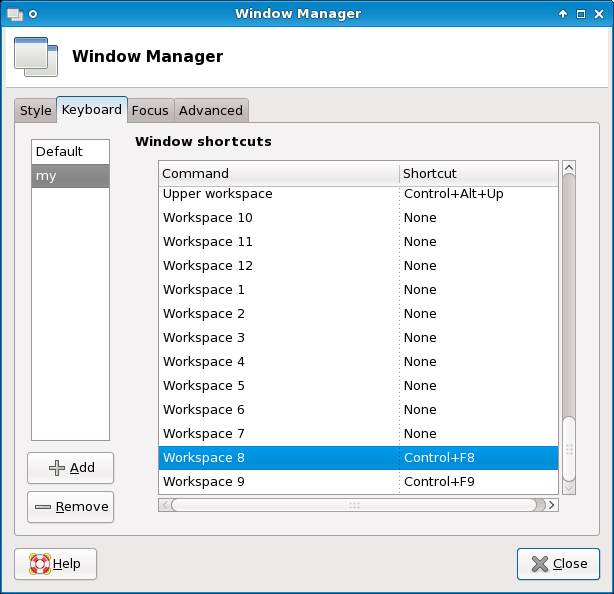
Click the “+ Add” button to add a new keyboard profile (as you are not allowed to modify the Default in XFCE). Name it some name (I named it “my”, as you can see in the picture). You can now modify your custom profile and delete or re-define the XFCE shortcuts.
Do not press the “- Remove” button (especially if you’ve made any changes to the key shortcuts as explained below) as this will delete your newly created profile along with all your redefined key-combos.
To modify a key/command pair find it in the list an double click it. A window should pop-up:
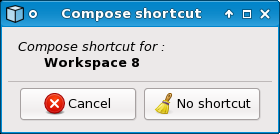
What this means is that XFCE asks you to define a new key-stroke for the command in question. In the example above it is the command Workspace 8. As you can see in the previous screenshot I already deleted all the Workspace ## commands before it – because I don’t care about having a shortcut which will transfer me to Workspace ##. At this point you can either define a new key-combo for this command (e.g. press Ctrl-Alt-8 if you want XFCE to open Workspace 8 for you when you press Ctrl-Alt-8) or just press the “No shortcut” button to clear the shortcut. In the latter case there will be no quick key to transfer you to workspace 8.
Do not be afraid to delete any of the key strokes in the list. This is your local profile and you can always load the Default to restore the original settings or you can use the Default to look up a particular key-combo in you ever need it again.
Press the “x Close” button when done…

Another place where a key-combo can be defined is in the global Keyboard settings of XFCE. So if you can’t find it using the above method open Keyboard Preferences -> Shortcuts (it is in the start menu, under Settings)…
This seems to no longer work in Ubuntu 11.10…
Thanks helped me figure out why CTRL+F11 was not working in Eclipse IDE.
To map Ctrl-Esc to the xfce start menu again use the global Keyboard settings and map xfce4-popup-applicationsmenu to Ctrl-Escape. I think the applet was called something else in earlier versions of xfce (xfce4-popup-menu?) but now its applicationsmenu…
it was not Settings -> Window Manager Tweaks. It was Settings -> Window Manager in Xfce 4.10 Arch.
@mrhhug – Yes things look a little different in more recent XFCE versions… As far as I can see these settings are now found in the xfce4-settings-manager. I could not find a shortcut to it in the XFCE Menu so I just start it from the command line like this:
$ xfce4-settings-managerThen go to Keyboard, not Window Manager Tweaks… it is not in Tweaks anymore…
Thank you for this.
It was very frustrating when Sublime Text could no longer set bookmarks with Ctrl+F2 :[
Thank you for sharing, this is indeed a an annoying default of XFCE, though so versatile and simple
After 7 years with XFCE I’ve just found this. I’ve been blaming my keyboard !
Thanks.